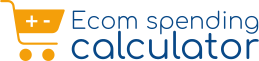Ever found yourself ordering a late-night snack or rushing for last-minute groceries, only to realize later that your Blinkit bills have quietly piled up? The comfort of instant deliveries and one-tap “add to cart” convenience is unbeatable-but without tracking your spend, it’s easy to lose sight of where your money goes. Keeping an eye on your total expenses not only helps control overspending but also gives a clearer picture of your buying habits. In this guide, you’ll discover easy and reliable ways to calculate your total Blinkit spend, Check Total Money Spent on Blinkit, ranging from manual checks inside the app to a faster Chrome-based solution and even a handy Blinkit Spending Calculator Extension that totals your purchases in minutes. You’ll also learn expert tips to better organize orders, categorize your expenses (essentials, indulgences, and home needs), and set spending alerts so that you maintain financial discipline while still enjoying the convenience Blinkit offers
Steps on How to Check Total Money Spent on Blinkit
Use any (or all) of the methods below to get a clear view of your spending. Remember, the more carefully you factor in returns, promo codes, and delivery charges, the more precise your total will be-helping you track your budget accurately and avoid surprises at month-end.
- Quick Manual Tally (fast estimate)
- Open the Blinkit app and navigate to the Orders section.
- Filter your orders by “Last 30 days” or “This month,” or select a custom date range if available.
- Open each order and carefully note the Final Paid amount after applying any promotions, coupons, or discounts.
- Add up all these amounts using your phone’s calculator or copy them into a note app for easy addition.
Pros: This method works anywhere and gives a quick snapshot of your spending.
Cons: It requires manual effort and is easy to overlook refunds, delivery fees, or extra charges that may affect your total.
- Spreadsheet Method (accurate and scalable)
- Create a spreadsheet with columns such as Date | Order ID | Items Total | Delivery/Convenience | Tips | Taxes | Promotions/Credits | Final Paid | Notes.
- From your Blinkit Orders, manually enter each order as a new row, making sure to include any refunds as negative numbers to keep your totals accurate.
- Use formulas to calculate totals correctly, for example:
- Final Paid=Items+Delivery+Tips+Taxes−Promotions/Credits
- Final Paid=Items+Delivery+Tips+Taxes−Promotions/Credits
- Calculate your Monthly Spend by summing the Final Paid values for the month.
- Add a Category column to classify each order (e.g., Groceries, Snacks, Beverages, Household, Personal Care) for better insights.
- Build pivot tables to analyze spend by category or track how your spending changes week by week.
Pros: This method gives you high accuracy and allows for deep, custom insights into your spending habits.
Cons: It requires time and effort to set up and must be updated regularly to stay useful.
- Weekly Recap Habit (low maintenance)
- Make it a simple Sunday evening routine to update your spending by adding that week’s orders to your spreadsheet or notes.
- Set a quick 5-minute calendar reminder to keep this habit consistent and manageable.
- This regular check-in helps you spot spending patterns early-like realizing you tend to overspend on weekends-giving you the power to adjust before it affects your budget significantly.
This routine is perfect for those who want to stay on top of their finances without spending too much time each day. Just a few minutes each week can save you money and stress in the long run.
Related – Check Total Money Spent on Zepto
How to Check Total Money Spent on Blinkit Chrome
If you prefer using a computer, Chrome offers greater speed and better visibility for tracking your expenses.
- Open Blinkit on your desktop browser (or use your phone to cross-check while entering data in Chrome).
- Keep a Google Sheet open with your spending template from the Spreadsheet Method for easy data entry.
- Copy each Final Paid value from your Blinkit orders and paste them into your sheet.
- Use the SUM() formula to automatically calculate running totals for Month-to-Date and Year-to-Date spending.
- Enhance your budgeting with conditional formatting-set colors like green, amber, and red at 50%, 80%, and 100% of your monthly budget threshold to visually track your spending progress.
To eliminate manual copying and pasting, install the Blinkit Spending Calculator Extension designed to quickly parse and total your order spend, saving you time and effort.
Using Blinkit Spending Calculator Extension
If you’re looking for a smart, hands-off way to keep track of your Blinkit expenses, the Blinkit Spending Calculator Extension is a game-changer. Designed to automate the tedious parts of budgeting, this Chrome extension quickly summarizes your spending in one place, helping you stay in control without the manual effort. Below, we explore the key features that make it a powerful tool for managing your grocery and household spend.
Spending Tracker for Blinkit – Overview
A Blinkit spending calculator extension offers a streamlined way to monitor your expenses through a clean, user-friendly dashboard. Key features typically include:
- One-click import of your order history directly from the Blinkit app or website (where supported).
- Automatic calculation of net spending that takes into account promotions, delivery fees, refunds, and other adjustments.
- Detailed monthly and weekly dashboards featuring trend lines and average order value (AOV) to help you understand your shopping habits.
- Category tagging so you can visualize exactly where your money is going-whether groceries, snacks, household items, or personal care.
- Budget alerts triggered at 50%, 80%, and 100% of your preset monthly limit, giving you a chance to adjust your spending before you overshoot.
- Options to export your data in CSV or Excel format for backup or more in-depth analysis.
- Privacy-focused controls such as local data processing on your device and the ability to wipe all stored data whenever you wish, protecting your personal information.
Using Blinkit Spending Calculator Extension
If you want to take the hassle out of tracking your Blinkit expenses, the Blinkit Spending Calculator Extension is the perfect tool to bring your spending into clear focus quickly and accurately. This Chrome extension automates the tedious parts of budgeting, giving you instant summaries and visual insights without the manual work. Here’s how to set it up and get started from zero visibility to having a clean, detailed spend total in just minutes.
How to Use the Blinkit Spending Calculator Extension
- Install the extension
- Head to the Chrome Web Store and add the Blinkit Spending Calculator Extension to your browser.
- Pin it next to your address bar (click the puzzle icon and select “pin”) for easy access anytime.
- Initial setup
- Configure your preferences by choosing your currency and time zone. Set default spending categories like Groceries, Household, Snacks, Beverages, Personal Care, Baby, and Pet.
- Define monthly budget caps for each category to help control your spending-for example, ₹6,000 for groceries or ₹1,000 for treats.
- Open your orders
- Log into your Blinkit account on desktop or web view.
- Navigate to your order history for the period you want to analyze.
- Import your data
- Click the extension icon and select “Import.”
- The tool automatically reads your visible orders (where supported) and builds your spending list.
- Missing orders can be added manually or pasted from notes for completeness.
- Clean & verify
- Mark any refunds or returns so your totals reflect actual money spent.
- Adjust or add categories and tags as needed-for example, “Gifting,” “Office,” or “Subscriptions.”
- Make sure delivery fees and promotions are correctly captured in the final paid amount.
- Review dashboards
- Explore summary totals like Lifetime, Year-to-Date, and Month-to-Date spending.
- View trend lines showing daily or weekly spend patterns.
- See what categories are eating up your wallet and track your average order value (AOV) to monitor if your orders are growing larger over time.
- Set alerts & goals
- Enable notifications to alert you at 50%, 80%, and 100% of your budget limits.
- Set personal monthly challenges, such as “Cut snacks by ₹500” or “Switch to weekly basket planning” to stay motivated and on track.
- Export & backup
- Export your spending data in CSV or Excel format for records or tax purposes.
- Use local backups or cloud sync features (if available) so your data remains safe and accessible.
- Privacy tips
- Use local-only mode to keep your data on your device.
- Activate passcode locks and data wipe options if you share your computer, ensuring your personal information stays secure.
This method combines automation and customization to help you understand, control, and optimize your Blinkit spending effortlessly. It’s especially useful for busy users who want detailed insights without the manual hassle.
Conclusion for Check Total Money Spent on Blinkit
Blinkit can truly simplify your shopping routine, but it can also quietly inflate your spending through frequent, small orders that add up over time. Now, armed with three effective ways to gain clarity on your expenses, you’re ready to take control: a quick manual tally for fast snapshots, a detailed spreadsheet system for precise month-to-month tracking and insightful category breakdowns, and the Blinkit Spending Calculator Extension for effortless one-click imports, comprehensive dashboards, and useful budget alerts. Choose the method that fits your style best, backfill your data for the last one to three months, and set simple budgets with alert notifications. Within just a week, you’ll already notice a stronger grip on your finances, and within a month, you might wonder how you ever managed your Blinkit spending without these tools.
FAQs for Check Total Money Spent on Blinkit
Q1) How do I check how much I spent on Blinkit?
Ans: Open your Orders in the Blinkit app or website and total the Final Paid amounts for your target period. For a quicker and more precise method, install the Blinkit Spending Calculator Extension. This tool imports your orders automatically and shows Month-to-Date, Year-to-Date, and Lifetime totals instantly. You can also export this data to a spreadsheet for your personal records.
Q2) How to check previous orders in Blinkit?
Ans: Go to the Orders section in the Blinkit app or web portal and scroll through your history. Opening any past order shows details like the Final Paid amount, items purchased, fees, and applied promotions. To track running totals or category-wise spending, you can enter these orders into a spreadsheet or use the Blinkit Spending Calculator Extension for automated dashboards.
Q3) Can I separate groceries from non-essentials?
Ans: Yes, both in your spreadsheet and the extension, you can add a Category column or assign categories like Groceries, Household, Snacks, Beverages, Personal Care, Baby, Pet, and Gifting. This helps analyze where your money goes.
Q4) How do refunds and replacements affect totals?
Ans: Always record refunds or returns as negative amounts in your sheet or mark them using the extension’s return/credit options. This way, your total reflects the net spend-what actually left your pocket.
Q5) What’s a reasonable monthly budget for Blinkit?
Ans: Start by calculating your average spend over the last three months. If you want to save, reduce that by 10–15%. Use budget alerts set at 50%, 80%, and 100% of your monthly limit to avoid surprises at month-end.
Q6) Can I track spend across multiple family members?
Ans: Yes, add a “Person” or “Payment Method” tag in your spreadsheet or extension (e.g., “Me,” “Partner,” “UPI,” “Credit Card”). You can then filter or create pivot tables to see individual spending patterns.
Q7) How often should I review my spend?
Ans: A quick 5-minute weekly review combined with a deeper monthly check works best. This helps you catch any spending patterns early and make adjustments before you overspend.
Q8) Does the extension store my data online?
Ans: Most Blinkit Spending Calculator Extensions offer privacy controls including local-only data processing. They do not store or sell your data online, and provide options for easy data purging so you remain in full control.