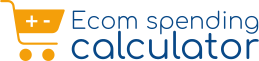Want to Check Total Money Spent on Zepto? Those small, frequent orders can quietly add up and impact your monthly budget. Zepto delivers groceries, snacks, and essentials within minutes, but tracking expenses is essential to avoid overspending and stay within your financial limits.
The quickest way is through the Zepto app—open it, tap your profile, go to Orders, and add up recent purchases. For better tracking, create a spreadsheet with date, amount, and category columns, then use a SUM formula for monthly totals. Alternatively, use a Chrome extension for Zepto expense tracking that automatically calculates total spending, shows monthly breakdowns, categorizes purchases, and creates visual dashboards—making budget management effortless.
Steps on How to Check Total Money Spent on Zepto
Tracking your spending can sometimes feel overwhelming, especially with quick and frequent purchases like those on Zepto. But knowing exactly how much you’ve spent is easier than you think. In the following steps, you’ll discover simple and effective methods to quickly check your total money spent on Zepto so you can stay on top of your budget with confidence.
- Quick Manual Check in the Zepto App (fast estimate)
- Open Zepto → Orders.
- Filter your orders by a preferred timeframe like “Last 30 days” or “This month.”
- Review each order and note the Final Paid amount-this includes discounts, delivery fees, and taxes.
- Sum these amounts using your phone calculator or a notes app for an instant overview of your spending.
When to use: Ideal for a speedy snapshot when you want to see your spend in minutes without detailed reporting.
Caveat: This method may overlook refunds or partial credits, so make sure to double-check your most recent transactions.
Related – Spending Calculator For Zepto & Blinkit
- Spreadsheet Method (accurate and scalable)
Set up a basic spreadsheet in Google Sheets or Excel with these columns:
Date | Order ID | Category | Items Total | Delivery/Convenience | Tips | Taxes | Promotions/Credits | Final Paid | Notes
- Use this calculation for the Final Paid column:
Final Paid = Items + Delivery + Tips + Taxes – Promotions/Credits
- Calculate your monthly spend by summing up all Final Paid values for the month.
For category-wise insights, create a pivot table with Category as rows and SUM(Final Paid) as values.
Pro tips
- Tag your purchases with categories like Groceries, Household, Snacks, Beverages, Personal Care, Baby, Pet, or Gifting to understand your spending habits better.
- Record refunds as negative values to reflect true net spending.
- Apply conditional formatting to alert you when you reach 50%, 80%, or 100% of your monthly budget goal.
When to use: Best if you want precise tracking, historical data, and detailed category breakdowns without installing external apps.
- Weekly Recap Habit (low maintenance, high payoff)
- Create a weekly reminder that takes just 5 minutes to review and log your orders for the week.
- This simple habit helps you spot spending trends early-like weekend splurges or recurring snack purchases-before they inflate your monthly budget unnoticed.
- Just add a single line entry for each order, then let your spreadsheet formulas handle all the calculations and summaries automatically.
When to use: Perfect if you want minimal effort but maximum control over your spending patterns throughout the month.
This easy weekly check-in keeps your budget on track and prevents surprises, making financial management stress-free even with frequent Zepto orders.
Using Zepto Spending Calculator Extension
Using a dedicated Zepto Spending Calculator extension can transform how you track your expenses. With just a click, this tool automatically compiles your order data into detailed dashboards, giving you instant insights on monthly totals and spending by category. It’s the easiest way to stay informed without manual calculations or time-consuming spreadsheets.
Spending Tracker for Zepto – Overview
A spending calculator extension automates the tedious parts-reading visible orders, summing totals, handling returns, and generating charts. Typical capabilities include:
- One-click import from your Zepto order list (where supported).
- Automatic net spend calculations including promotions, delivery, taxes, and refunds.
- Dashboards displaying lifetime, year-to-date, and month-to-date totals, along with average order value (AOV) and weekly trend lines.
- Category tagging to clearly identify which spending buckets dominate your wallet.
- Budget alerts at 50%, 80%, and 100% thresholds so you can adjust your spending mid-month.
- CSV/Excel export options for backups or more detailed analysis.
- Privacy controls such as local-only data processing and a one-tap data wipe feature for security and peace of mind.
This extension offers a seamless way to keep your Zepto spending transparent and manageable, saving you time while giving you powerful insights.
How to Use the Zepto Spending Calculator Extension
Ever wondered where all your grocery money goes each month? The Zepto Spending Calculator Extension makes it simple to track and visualize your spending in real time. In just a few steps, you can turn a pile of random orders into clear, actionable insights – helping you manage your budget smarter without hours of manual work.
Use this quick setup to go from “no visibility” to clean, accurate totals in minutes.
- Install the extension
- Open the Chrome Web Store and add the Zepto Spending Calculator Extension in just a click.
- Once installed, click the puzzle icon on your browser → Pin, so the tool remains visible on your toolbar for quick access anytime.
This one-time setup ensures your spending insights are just a tap away every time you shop online.
- Initial setup
- Choose your currency, time zone, and default categories such as Groceries, Household, Snacks, Beverages, Personal Care, Baby, Pet, and Gifting.
- Next, set your monthly budgets – for example, ₹6,000 for groceries, ₹1,500 for household items, and ₹1,000 for treats or occasional splurges.
This helps you start with organized benchmarks so your data analysis is more meaningful right from day one.
- Open your Zepto orders
- Log in to Zepto using a desktop or any mobile browser with desktop view enabled.
- Head to the Orders section and select the time period you’d like to analyze – whether it’s the past week, month, or your entire purchase history.
This step ensures the extension scans the exact time window you want insights for.
- Import your data
- Click the extension icon → Import.
- The extension automatically parses all visible Zepto orders (where supported) and neatly compiles your spend list, separating each item with price details.
- If a few orders don’t appear, simply import them manually or paste from your spreadsheet or notes for accuracy.
- Clean and verify
- Mark all returns, replacements, or refunds to ensure your total reflects real spending.
- You can edit or fine-tune categories for deeper insights – for instance, tagging some purchases as Gifting, Office Supplies, or Subscriptions.
- Double-check if promotions, delivery charges, and taxes are captured under the Final Paid section so your data stays precise.
- Review dashboards
- Get a quick overview with Totals – showing Lifetime, Year-to-Date, and Month-to-Date values in one glance.
- Explore Trends with day or week views to identify spending spikes like weekend cravings or festive sales.
- Dive into Category Share to see exactly where your money flows each month.
- The AOV (Average Order Value) metric shows whether your individual orders are growing larger over time.
- Set alerts and goals
- Turn on automatic alerts at 50%, 80%, and 100% of your monthly spending caps.
- Go further by adding micro-goals such as “Cut snacks by ₹400” or “Consolidate into 2 weekly baskets.”
These smart nudges keep your finances under control while promoting mindful shopping habits.
- Export and backup
- Export your reports to CSV or Excel each month to keep a record or share household budgets easily.
- Use local backups or enable cloud sync (if supported) to ensure your historical data is never lost – even if you change devices later.
- Privacy and security
- The extension prioritizes user security by processing data locally whenever possible.
- You can also set up a passcode lock or perform a one-tap data purge on shared devices for added protection.
It’s designed to give you full control over your financial insights without compromising privacy.
Conclusion
Zepto’s speed and convenience are truly unmatched, but it’s easy to underestimate your monthly spending when orders are small and frequent-those little purchases add up faster than you realize. Thankfully, you now have three reliable paths to financial clarity:
- A quick manual tally for instant snapshots of your spend,
- A spreadsheet workflow that offers detailed, accurate long-term tracking alongside deep category insights, and
- The Zepto Spending Calculator Extension, which delivers one-click imports, intuitive dashboards, and timely budget alerts to keep you on track effortlessly.
Choose the method that suits you best, backfill your spending data from the last 1–3 months, and set simple alerts to monitor your habits. Within just a week, you’ll start feeling more confident and in control of your finances; within a month, you’ll have a clear, actionable picture of where to trim expenses-without giving up the convenience you love.
FAQs for Check Total Money Spent on Zepto
Q1: How to see total amount spent on Zepto?
Ans:- Open Orders and add up the Final Paid amounts for your chosen period. For a faster, more accurate route, install the Zepto Spending Calculator Extension, import your orders, and view Month-to-Date, Year-to-Date, and Lifetime totals instantly. You can also export the data to a sheet for your records.
Q2: What is the total spend of Zepto?
Ans:- If you mean your personal total, that’s your net spend calculated as:
(Items + Delivery/Convenience + Tips + Taxes) – (Promotions/Credits + Refunds).
The extension calculates this automatically and shows lifetime and period totals. If you meant the company’s total revenue, that’s a business metric and not visible in your app-focus on your own net spend for budgeting.
Q3: Can I split spend by categories like Groceries vs. Snacks?
Ans:- Yes. In a sheet, add a Category column. In the extension, tag each order/item and view Category Share charts to see exactly where your money goes.
Q4: How do refunds affect totals?
Ans:- Enter refunds as negative values in your sheet, or mark them in the extension. Your totals will then reflect your true out-of-pocket spend, keeping your budget accurate.
Q5: What’s a smart monthly budget for Zepto?
Ans:- Start with your 3-month average spend, reduce it by 10–15% if you want to save, and enable alerts at 50%, 80%, and 100% of your monthly cap to avoid unexpected overspending.
Q6: Can I track spend across multiple family members or payment methods?
Ans:- Yes-add tags like Person or Payment Method (e.g., “Me,” “Partner,” “UPI,” “Credit Card”) to your records. This allows filtering or pivoting to see who spends what.
Q7: How often should I review my spend?
Ans:- A quick 5-minute weekly check combined with a monthly review works best. This helps you spot trends early and stay within your budget.
Q8: Do I need to worry about data privacy?
Ans:- Choose tools that support local-only processing, passcode locks, and one-tap data purge. Regularly export backups so you keep full control over your financial data.