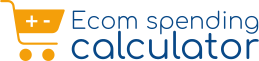Ever wondered how much money you’ve really spent on Amazon over the years? With enticing flash deals, festive discounts, lightning sales, and those “Subscribe & Save” orders that quietly renew each month, it’s surprisingly easy to lose track of your total outlay. But understanding where your money goes isn’t just about curiosity-it’s about control. Knowing your lifetime spend, year-to-date total, or even a category-wise breakdown helps you check total spend on Amazon and gain better financial awareness. This detailed guide takes you step-by-step through multiple ways to track your total Amazon spend-whether by checking native Amazon tracking pages, downloading order history reports, or using a dedicated Spending Calculator browser extension.
- set realistic monthly budgets,
- plan big-ticket purchases around major sale events,
- identify and cancel unused subscriptions before they renew, and
- measure whether those tempting “discounts” are genuine savings or smart marketing tricks.
You’ll also discover how to analyze price trends over time to avoid overpaying and even compare historical prices on Flipkart for smarter buying decisions. The article wraps up with an insightful FAQ section that clears up the most common doubts shoppers have about Amazon spending data.
Steps on How to Check Total Spend on Amazon
Curious to know just how much you’ve spent on Amazon over time? Whether you’re managing your personal budget, tracking business expenses, or simply trying to cut down on impulse buys, finding your total spend can offer real financial clarity. The good news is, Amazon provides a few built-in ways to view your purchase history and analyze spending patterns, and there are also tools that make the job even easier.
Below are several methods-from quick manual tallies to automated, detailed reports. Use whichever fits your country/region and the level of detail you need. These steps will help you uncover how much you’ve spent, when you’ve spent it, and even what product categories take up most of your shopping budget.
- Quick View from Your Orders (Browser or App)
Best for: A rough recent spend without deep analysis.
- Sign in to Amazon on your desktop browser or mobile app.
- Go to Accounts & Lists → Your Orders (on mobile: Menu → Your Orders).
- Use handy filters like Last 30 days, Past 3 months, or This year to narrow your search and see the most relevant purchases for your budgeting needs.
- Manually add up the “Order Total” amounts-don’t forget to avoid counting any canceled or returned orders, since those amounts are not actual expenses.
- For a quick estimate, tally your monthly expenses one by one, or copy each figure into a spreadsheet (like Google Sheets or Excel) to analyze trends or easily sum things up for your chosen period.
Pro Tip: On your desktop browser, you can speed up the process-right-click to open each order in a new tab, quickly copy each total, then paste into a spreadsheet. Use a SUM() formula to calculate your grand total. While this method is a bit manual, it works in every region and doesn’t require any extra tools for basic tracking.
This direct approach is perfect for users who want a speedy snapshot of their recent Amazon spending, especially when official reports or extensions are unavailable or inconvenient to use.
- Order History Reports (if available in your country)
Best for: Detailed, exportable data (CSV) for analysis.
- Sign in to Amazon on your desktop and go to Accounts & Lists → Your Account.
- Navigate to Order History Reports (in some regions, you’ll find it under Ordering and Shopping Preferences or Data & Privacy).
- Choose a Report Type such as “Items” or “Orders.” Items reports show each product line with tax, shipping, and discounts; Orders reports provide summary totals per order.
- Select your desired date range, like month, quarter, or custom periods.
- Click Request Report. After Amazon finishes generating it, download the CSV file. It may take a few minutes to appear under “Request Reports.”
- Open the CSV in Excel or Google Sheets. Clean the data by removing rows for returns, replacements, or cancellations.
- Use simple spreadsheet formulas such as SUM across item subtotal, shipping, and tax columns minus promotions to calculate your total spend.
- For deeper insights, create a Pivot Table by Category or Month to visualize your spending trends and identify recurring high-expense categories.
Pro Tip: Save a template spreadsheet preloaded with formulas and pivot filters-this allows you to paste the new CSV each month, automatically recalculating totals and charts. It’s one of the best ways to monitor long-term spending habits with precision and minimal effort.
3) Gift Cards, Credits, and Subscribe & Save Adjustments
Best for: Getting an accurate picture of your net spend on Amazon.
- When calculating how much you’ve truly spent, it’s essential to consider that gift card redemptions and promotional credits reduce the actual amount coming out of your pocket. You can find these adjustments listed under Gift Cards or Payment Options in your Amazon account. To reconcile these with your order history, check for columns labeled “giftcard” or “promotion” in your downloaded CSV report – these show how much value was covered by credits or gift cards for each purchase.
- If you often use Subscribe & Save, be mindful when tallying those charges. Sometimes the “next charge” preview total differs from what you’ve historically paid due to discounts or subscription changes, which can lead to double counting. Checking these carefully ensures your total spend isn’t artificially inflated by future or incorrectly estimated amounts.
- For the most accurate total, calculate your Net Spend using this formula:
- Net Spend=(Items+Shipping+Taxes+Fees)−(Gift Cards+Credits+Promotions+Refunds)
This approach helps you see the real money you’ve spent after all adjustments, giving you a clear, truthful picture of your financial outlay on Amazon. It’s a crucial step for budgeting, tax filing, or just understanding your shopping habits more precisely.
- Monthly/Yearly Manual Ledger (works everywhere)
Best for: Consistent, hands-on tracking if automated reports or tools aren’t available in your region or if you prefer a personalized record.
- Set up a simple spreadsheet with clear columns such as: Date, Order ID, Items Total, Shipping, Tax, Promotions, Gift Card, Final Paid, and Notes. This straightforward layout captures the essential data for each purchase and allows for detailed monitoring.
- At the end of every month, log in to Your Orders on Amazon to manually enter each new purchase as a separate row. Use formulas in your sheet to automatically calculate Final Paid by subtracting promotions, gift cards, and credits from the gross amount.
- Maintain a running Year-to-Date total within your sheet to keep track of overall spending, and create a rolling 12-month chart to visualize your spending trends over time. This method provides a reliable, accessible way to understand your Amazon expenses in detail, especially if you prefer manual control or want to supplement automated data with custom notes or insights.
- Use a Spending Calculator Tool/Extension (see below)
Best for: Automating the process with fast, accurate totals, visual charts, and budgeting features-perfect if you want to avoid manual spreadsheets altogether.
Several browser extensions and third-party tools are designed to connect securely with your Amazon account or import your order history, then automatically calculate your total spend across chosen timeframes. These tools often provide easy-to-read charts and category breakdowns, highlighting trends and spotting potential savings opportunities.
With just a few clicks, you can generate detailed reports without the hassle of manual data entry or spreadsheet formulas. Many also offer options to track spending on other e-commerce sites like Flipkart for a holistic view of your online purchases.
Keep in mind to use tools from trusted sources, check reviews, and prioritize privacy to keep your account information safe while enjoying effortless spending insights.
Using Amazon Spending Calculator Extension
A dedicated Spending Calculator extension is a powerful tool that helps you effortlessly import, sum up, and visualize your entire Amazon spending without the usual manual hassle. Typical benefits include:
- One-click imports directly from your Orders page (where supported), making the setup quick and seamless.
- Automatically cleaned totals that exclude any returns or canceled items, ensuring your summary reflects only genuine expenses.
- Interactive charts displaying month-over-month spending trends, category-wise share, average order value (AOV), and even how effective your discounts have been over time.
- Built-in budgets with customizable alerts that notify you when you reach 50%, 80%, and 100% of your preset spending limits, helping you stay financially disciplined.
- Options to export your data to CSV or Excel files for easy backup or personal analysis outside the extension.
- Privacy-focused controls such as local-only data storage mode and one-tap data purging to keep your information secure and under your control.
If you want a ready-made, comprehensive solution, consider EcomBullet. This platform offers a complete spending calculator workflow combined with advanced ecommerce analytics designed to save you time and reduce any regret after checkout.
How to Use the Amazon Spending Calculator Extension
Tracking your Amazon spending manually can be time-consuming and error-prone. The Amazon Spending Calculator extension simplifies this process by automatically importing your order data and providing detailed insights into your shopping habits. With just a few easy steps, you can visualize your spending trends, monitor budgets, and make smarter purchasing decisions without the hassle of spreadsheets or manual calculations. This guide will walk you through how to install, set up, and make the most of this powerful budgeting tool for seamless financial tracking.
- Install the Extension
- Ever wondered where all your online shopping money goes each year? Start by installing the Ecom Spending Calculator to find out.
- Visit the Chrome Web Store, Edge Add-ons, or Firefox Add-ons and search for “Spending Calculator.”
- Choose a trusted option and click Add to Chrome (or Install for other browsers).
- For a complete setup guide, head to https://ecombullet.com/ to explore step-by-step onboarding resources, comparison charts, and expert tips designed to make your setup quick and efficient.
- Initial Setup
- Once installed, personalize your experience by selecting your preferred currency (₹ / $ / €), time zone, and default categories like Electronics, Books, Fashion, Groceries, Household, Beauty, Pets, or Baby essentials.
- Next, create a realistic monthly and yearly budget, such as “₹12,000 overall; ₹3,000 groceries; ₹2,000 household.” These personalized limits help you stay organized and keep unwanted surprises away at the end of the month.
- Import Orders
- Log into your Amazon account on your desktop, then open Your Orders.
- Click the extension icon and choose Import-the tool will automatically scan and read order details where permissions allow.
- If your region restricts automation, you can still use the CSV Import option via your Amazon Order History Report, or opt for the copy-paste mode-both simple and effective ways to fetch spending data.
- Clean & Classify
- Ensure accuracy by marking any returns or refunds so your spending totals remain reliable.
- Add meaningful labels like “Gifting,” “Work Equipment,” or “School Supplies” for better spending insights.
- For those who love details, assign items to sub-categories to make trend analysis even sharper and more personalized.
- Review Dashboards
Your dashboard is where the magic happens.
- Totals: View lifetime, year-to-date, or month-to-date spending in one glance.
- Category Spend: See which categories drain most of your budget.
- AOV Trend: Track whether your average order value is increasing over time.
- Coupon/Promo Tracking: Evaluate which promo codes or deals actually save you money.
- Set Alerts & Goals
- Keep yourself financially disciplined by setting up smart spending alerts.
- Enable notifications when you hit 50%, 80%, or 100% of your monthly budget.
- Plan smarter with next-month goals like “Cut electronics to ₹2,000” or “Spend ₹0 on impulse accessories.” These reminders keep your spending aligned with your long-term savings plan.
- Export & Backup
- Stay in control of your data by exporting reports in CSV or Excel formats-monthly or even weekly if you want tighter control.
- Use your browser profile backup or the extension’s built-in backup tool to safely store your data and preferences for future use.
- Privacy & Security
- Opt for local-only processing whenever possible to keep data on your device.
- Use a passcode lock if supported and delete all stored data with a single click once you’re done tracking.
- This ensures your personal spending insights stay private, secure, and fully under your control.
Amazon Spending Calculator Online
Not comfortable installing browser extensions? No worries! You can effortlessly track your Amazon spending using an online calculator or even a shared spreadsheet template designed for this purpose.
- Simply input key details like the date, order total, shipping fees, taxes, promo codes, gift card usage, and the final amount paid.
- The tool automatically calculates your totals by month, quarter, and year, giving you a clear financial snapshot over different time frames.
- Visually insightful charts display your category-wise share of wallet, overall spending trends, and a useful comparison of discounts vs. original MRP to highlight your savings.
- A handy budget bar acts as a visual progress meter, showing how close you are to reaching your monthly spending limit.
- Export your data effortlessly into CSV or Excel formats, along with a neat one-page monthly summary report for easy bookkeeping or sharing.
A simple yet effective workflow suggestion: Keep a dedicated Google Sheet pinned to your bookmarks. At the end of each week, update it by copying new orders or pasting short summaries and let the built-in formulas handle the rest-updating your totals and graphs automatically to save you time and effort.
Amazon Price History Check (How to View Previous Prices on Flipkart)
If you’re serious about avoiding overpaying, tracking the price history of products is an essential strategy. Knowing how prices have fluctuated over time can help you pinpoint the best moments to buy and save significant money. On Amazon, you can use advanced price tracking tools that show detailed price charts, historic lows, and alerts for drops.
Flipkart shoppers aren’t left out either-there are dedicated Flipkart price history trackers that display past price trends, set price drop notifications, and help you decide when to make a purchase to maximize savings. Whether you’re buying electronics, fashion, or household essentials, smartly tracking price history on these platforms ensures you never miss a deal or get caught paying more than necessary.
Amazon Price History-Smart Manual Checks
Want to stay savvy without relying solely on tools? Try these smart manual ways to track Amazon prices yourself.
- Wishlist/Cart Watch: Add your desired products to the Wishlist or Cart and keep an eye on prices for a few days. Jot down any changes in a simple table or note. This hands-on tracking helps you spot sudden discounts or seasonal dips.
- Compare Variants: Prices often vary by color, size, or model versions. Always explore drop-down menus for different options-sometimes an alternate variant can save you a surprising amount.
- Deal Patterns: Many Amazon products follow predictable price cycles, especially around weekends or festivals like Diwali or year-end sales. If a price dropped last weekend, it might dip again soon, so timing your purchase could pay off.
- Subscribe & Save: For essentials like detergent or pet food that you buy regularly, use the Subscribe & Save feature. Schedule your deliveries during promotional periods to secure lower prices and combine discounts without extra effort.
- Warehouse/Refurb Options: Don’t forget to check if open-box, warehouse, or refurbished versions are available in your region. These listings often offer significant savings while still delivering quality products.
Using these simple strategies can make a big difference in how much you spend, keeping your budget intact while still scoring great deals.
Flipkart-How to View Previous Prices (Manual & Practical)
If you want to track price changes on Flipkart without relying on specialized tools, these practical manual tips can help you become a smarter shopper:
- Wishlist It: Add your desired product to your Flipkart wishlist, then take periodic screenshots of the price-daily or weekly works best. Over time, this will build a visual record of how the price fluctuates.
- Compare Sellers: Flipkart often hosts multiple sellers for the same product. Check prices from different sellers as some maintain consistently lower baseline prices, giving you an edge when hunting for deals.
- Festival & Bank Offers: Flipkart’s big sales and associated bank card deals happen regularly and tend to follow a cycle. Keep a simple record of prices after bank discounts during these sales; many times, the final effective price beats the advertised MRP significantly.
- Version Swaps: Similar to Amazon, verify if the product model number or release year has changed. Older generations are usually available at discounted prices – often a better bargain without compromising much on quality.
- Cross-Check: Always compare the final prices on Amazon and Flipkart before you buy, factoring in cashback, coupons, shipping charges, and any installation or assembly fees. This ensures you choose the best overall deal.
- Bottom line: Even if you don’t use complex apps, staying disciplined with simple note-taking and wishlists can effectively reveal a product’s usual price compared to sale periods. Within a month, you’ll have a clear picture of when the true deals happen and when it’s best to pull the trigger on your purchase.
Conclusion
Getting a handle on your total Amazon spend isn’t just about curiosity-it’s about gaining financial clarity and control. Whether you:
- manually sum totals from your Your Orders page,
- download Order History Reports and analyze them with a spreadsheet for deeper insights, or
- use a Spending Calculator extension (check https://ecombullet.com/ for a streamlined toolkit),
you’ll gain precise control over your shopping habits and expenses.
Adding price-history awareness on both Amazon and Flipkart means you stop guessing about discounts and start buying intentionally at the right time. Make today your financial baseline: export or import your last 3–6 months of orders, set realistic monthly budgets, and activate budget alerts to keep yourself accountable.
Your wallet-and your future self-will thank you for this simple but powerful approach to smarter spending.
FAQs for Check Total Spend on Amazon
Q1) Can I see my lifetime spend in one click on Amazon?
Ans:- Not typically. Amazon doesn’t provide a one-click lifetime spend view. You’ll either need to manually sum your orders, download detailed order history reports, or use a spending calculator extension that aggregates totals automatically for you.
Q2) I don’t see Order History Reports. What now?
Ans:- Some regions or accounts don’t have access to Order History Reports. In that case, use the manual ledger method to track orders or opt for a spending calculator extension that supports CSV copy-paste or parses order data directly on the page.
Q3) How do I make sure returns aren’t counted in my spend?
Ans:- In your spreadsheet or tracking tool, always mark returns and refunds explicitly. Your net spend is what you actually paid after subtracting refunds and applying any promotions.
Q4) Do gift cards reduce my total spend?
Ans:- Yes and no. If you bought a gift card with your money, it’s still your expenditure overall. But when calculating actual cash outflow on Amazon, subtract gift card redemptions to reflect what money actually left your pocket.
Q5) Can I track spend across multiple Amazon accounts?
Ans:- Yes. Export or import the order histories from each account separately. Then combine the data in a master spreadsheet or an advanced spending extension, using tags to identify each account’s purchases.
Q6) What about household accounts with shared Prime?
Ans:- Tag each user or cardholder in your spend tracker (e.g., “Me,” “Partner,” “Kids”) so you can split or attribute purchases accurately within a shared account.
Q7) How do I budget realistically?
Ans:- Start by calculating your three-month average spend as a baseline. To reduce spending, set your next month’s budget 10–20% lower and enable spending alerts at 50%, 80%, and 100% of that budget.
Q8) Any tips to avoid impulse purchases?
Ans:- Try a 48-hour cooling-off period: move items to your Wishlist and revisit them after two days. Only buy if the purchase still feels necessary, helping curb impulse buying.
Q9) How do I check price history without special tools?
Ans:- Maintain a simple log in your notes or spreadsheet with the date and price. Track prices for one or two weeks to understand a product’s typical vs. promotional pricing.
Q10) Is there a way to capture screenshots automatically?
Ans:- If you prefer visual records, set a weekly reminder to screenshot your Wishlist or Cart prices and save them in a dated folder. This makes it easier to compare historical prices visually.
Q11) Can I analyze category-wise spend (electronics vs. groceries)?
Ans:- Yes. Add a category column in your spreadsheet or use a spending calculator that automatically tags categories and shows share-of-wallet charts for better insights.
Q12) How often should I review my spending?
Ans:- Monthly reviews are ideal for budget control, with quick weekly checks to ensure you stay under your limits and spot forgotten recurring subscriptions.
Q13) How do I include shipping, taxes, and fees accurately?
Ans:– Use the specific columns from your CSV export or add these details manually in your ledger. Your “Final Paid” amount should reflect all charges including shipping, taxes, and fees.
Q14) Can I sync across devices?
Ans:- Yes, if your extension or app supports cross-device sync. Otherwise, use cloud solutions like Google Sheets for easy access, backup, and version history across devices.
Q15) Where can I find a ready-made calculator?
Ans:- Visit https://ecombullet.com/ for an expertly designed Spending Calculator workflow, complete with setup guides and pro budgeting tips tailored for everyday online shoppers.